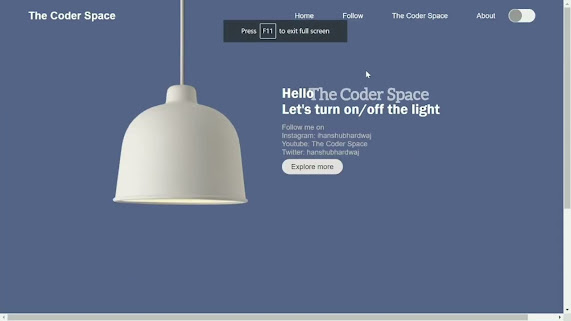Turn on & off Lamp using HTML & CSS & JS
HTML frames are used to divide the browser window into multiple sections where each section loads a separate HTML document. In this project we are going to make a webpage that will ON and OFF a bulb on user’s click. We will be using HTML frame and frameset feature and some CSS to design our ON and OFF button.
Approach:
1: We want to create a file like index.html which has images of on/off lamp.
Below is the implementation of the above HTML code:
<!-- The Coder Space -->
<!DOCTYPE html>
<html lang="en">
<head>
<meta charset="UTF-8">
<meta name="viewport" content="width=device-width, initial-scale=1.0">
<title>Lamp || The Coder Spaec</title>
<link rel="stylesheet" href="style.css">
<script src="script.js" defer></script>
</head>
<body>
<div class="hero">
<nav>
<!-- <img src="menu.png" class="menu-img"> -->
<h2>The Coder Space</h2>
<ul>
<li><a href="#">Home</a></li>
<li><a href="#">Follow</a></li>
<li><a href="#">The Coder Space</a></li>
<li><a href="#">About</a></li>
</ul>
<button type="button" onclick="toggleBtn()" id="btn"><span></span></button>
</nav>
<div class="lamp-container">
<img src="lamp.png" class="lamp">
<img src="light.png" class="light" id="light">
</div>
<div class="text">
<h1>Hello <br>Let's turn on/off the light</h1>
<p>Follow me on<br> Instagram: ihanshubhardwaj <br>Youtube: The Coder Space <br>Twitter: hanshubhardwaj </p>
<a href="#">Explore more</a>
</div>
<div class="thanks">
<h2><a href="#"> Copyrights Reserved </a></h2>
</div>
</div>
<footer class="footer">The Coder Space</footer>
</body>
</html>-- The Coder Space
2. Second step is create a CSS file whose name is style.css
Below is the implementation of the above CSS code:
/* The Coder Space */
* {
margin: 0;
padding: 0;
font-family: 'poppins', sans-serif;
box-sizing: border-box;
}
.hero {
background:#566389;
/* min-height: 100vh; */
width: 100%;
color: #fff;
position: relative;
margin-left:auto;
margin-right:auto;
}
nav {
display: flex;
align-items: center;
padding: 20px 5%;
}
nav .menu-img {
width: 25px;
margin-right: 20px;
cursor: pointer;
}
/* nav .logo {
width: 11%;
cursor: pointer;
} */
nav ul {
text-align: right;
flex: 1;
}
nav ul li {
display: inline-block;
list-style: none;
margin: 0 30px;
}
nav ul li a {
text-decoration: none;
color: #fff;
}
button {
background: #efefef;
height: 30px;
width: 60px;
border-radius: 50px;
cursor: pointer;
border: 0;
outline: 0;
transition: 1.4s;
}
button span {
display: block;
background: #999;
border-radius: 50%;
height: 29px;
width: 29px;
margin-left: 1px;
}
.lamp-container {
position: absolute;
left: 20%;
top: -16%;
width: 200px;
}
.light {
position: absolute;
left: -179%;
top: 98%;
opacity: 0;
transition: opacity 1.4s;
}
.text {
width: 700px;
margin-left: 50%;
margin-top: 120px;
}
.text h1 {
font-weight: 700;
font-family: 'Franklin Gothic Medium', 'Arial Narrow', Arial, sans-serif;
}
.text p {
padding: 2% 0px;
color: #c0bfbf;
}
.text a {
text-decoration: none;
color: rgb(74, 73, 75);
background: #e3e0e0;
border-radius: 50px;
padding: 8px 21px;
}
.thanks {
margin-left: 75%;
margin-top: 350px;
}
.thanks a {
color: cornsilk;
font-weight: 400;
font-family: system-ui, -apple-system, BlinkMacSystemFont, 'Segoe UI', Roboto, Oxygen, Ubuntu, Cantarell, 'Open Sans', 'Helvetica Neue', sans-serif;
}
.active {
background: green;
}
.active span {
background: #fff;
margin-left: 29px;
}
.on {
opacity: 1;
}
.footer {
text-align: center;
background: #9d9e9f;
padding: 10px;
}-- The Coder Space
3. Third step is create a JS file whose name is script.js
Below is the implementation of the above JS code:
// The Coder Space
const btn = document.getElementById("btn");
const light = document.getElementById("light");
console.log(btn);
function toggleBtn() {
btn.classList.toggle("active");
light.classList.toggle("on");
}--The Coder Space
Output:
--The Coder Space
Thankyou Guys!
!! Jai Hind !!